How to Setup Employees for Payroll in QuickBooks 2019
The setup of the employee in the payroll is important as it makes your work easy and simpler from paying employees to tax returns and tracking transactions also. Payroll is used to pay the salaries to your employees. For this, the employer needs to setup employees for payroll in the QuickBooks 2019 account.
Method to setup the Employees for payroll in QuickBooks 2019
- Open your QuickBooks 2019 software as administrator
- Then click on the menu option Employees
- From further options, select the Add Employees option
- Provide all the personal details of the employee that is required
- In the Employee Personal details, firstly, enter the full name of the employee like first, middle, and last name
- Then provide the date of birth
- Now enter the Residential address line and if you have the same address in postal then click on the option same as residential address
- Type email address and phone number
- Select the payroll notification delivered to you in the Employee Notifications Manual or None
- You can also turn-on the self-service for employees so that they can manage personal details, apply for leave, and check their payslips.
- Click on the next to proceed
- Now enter the Employment details
. In this, the details you have to provide are as follows- Firstly, enter the Start Date of your business
- Select the Employment Type
- Primary Location of the employee whether they have one or multiple locations
- Write the Pay schedule when they are paid
- Enter the Pay rate and also select the units of pay like per week, hour, etc
- The more details like these are Primary Pay Category, Leave Allowance Template, Casual Leave, Permanent leave, and more
- In the end, there are timesheets that are used to record the time at work; select use timesheets or do not use timesheets
- Now click on the Next button
- After that, enter the bank details and the type of account created for employee
. In this, you have to select the mode of payment that is Electronic or Manual- The cheque, cash or BPAY is also available to do
- Select the Super Fund to which your employee is registered
- Then click on the button Next.
- Also, enter the Tax file declaration information
. In this, you have to enter the Employee’s Tax file number- If the employee won’t have then click on the “I don’t have a tax file number for this employee” option
- Write the Previous surnames of employees if applicable
- Now in the tax calculation section, verify and check that the options are accurate
- Enter the date that is mentioned on the hard copy’s signature of the employee
- If the electronic lodgement is enabled by you then select the Lodge the Tax File Declaration electronically with the ATO now
- Click on the Done button ad it’s done.
Now, the employee is set up in the pay run. If you want to add some additional details about the employee like deductions, pay rates, adjustments then follow the steps below:-
- In QuickBooks 2019, go to the Employee menu
- Then select the name that takes you to Employee details window
- Here you can do add the details and also change the details accordingly.
How to get in touch?
So, here you get all the best information from the team experts. If you have any queries or issues then you can easily get in touch with the QuickBooks helpdesk anytime whenever required. The team members are available 24/7 hours as they are happy to serve you the best.
Source: https://bit.ly/3aZfBIE
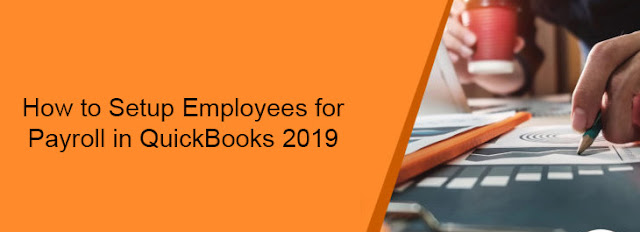



Comments
Post a Comment