QuickBooks Desktop Job Costing
Job costing in QuickBooks means that you can easily track all your expenses and also comparing then to the revenue you get. You can check the money spent on business and also make for the jobs. It is important to track it so for doing this you have to do the process to set up each item in it. Each item in the job costing must have enough information so that the level of the item is determined as the preciseness of your job cost reports. The set up is mention below with the detailed information.
The process to set up the QuickBooks Desktop Job Costing
- Firstly, you have to set up the Customer: Job for all the jobs
You have to set up the job cost for each and every person; even if one person has only one job. It helps you in tracking and manage the expenses and the income also. It is done individually for easy accounting and bookkeeping so that in future if you add any job to the existing customer so it can be easier to manage.
- All the expenses assigned to the jobs to get it done
To complete the job cost you have to enter all the expenses to their right jobs. For this you have to select the job in the Column: Job option when you are entering the bill, timesheet, or check.
- Billable time
- Job-related purchases
- Overhead expenses
- Mileage
- Other Expenses
- In the QuickBooks Desktop, write the estimates
. The estimates can be created inside or outside the QuickBooks wherever you want to create- For creating estimate outside the QuickBooks, you have to create the summary of the record in the QuickBooks account
- Create an invoice in QuickBooks and then enter the information and create the estimates window and get it to turn into the Invoices
- Without recording the estimates in your account; you can use the job costing feature.
- Create the invoices that are appropriate
. In this, you must be sure that while creating the invoices; you have chosen the correct customer job- If you are creating invoices anywhere else rather than QuickBooks then do write the summary of every invoice correctly in the software. This helps in adding the revenue in the report of job profitability.
- Now run the reports of Job Costing for your business insights
The job report is used to check which job is having more profit and which is not. So that you can analyze better by making estimates using this. The problems can also be identified to save the job
a. For accessing the various jobs the steps are:-
i. In the QuickBooks menu, click on the Reports option
ii. Select the Jobs, time, and Mileage option from further options.
i. In the QuickBooks menu, click on the Reports option
ii. Select the Jobs, time, and Mileage option from further options.
b. In the QuickBooks Premier Accountant and Contractor Edition, you get wide range reports of job costing that are found in:-
. Click on Reports menu
i. Then click on the Industry-specific, after that select your report according to your industry.
. Click on Reports menu
i. Then click on the Industry-specific, after that select your report according to your industry.
How to get in touch?
Above, you get the best way for QuickBooks Desktop Job Costing set up to manage and track it easily. If you get any issues or have more queries then you can easily get connected with the QuickBooks helpdesk team who is available 24/7 hours. They are glad to help you by providing the information and solutions to all your glitches.
Source: https://bit.ly/2T5lBJL
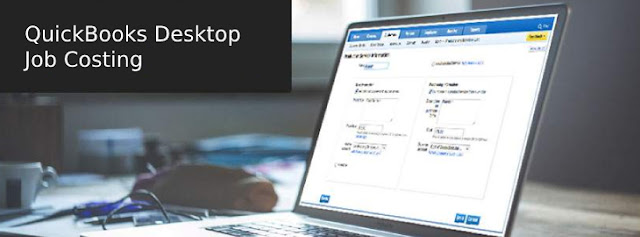



Comments
Post a Comment